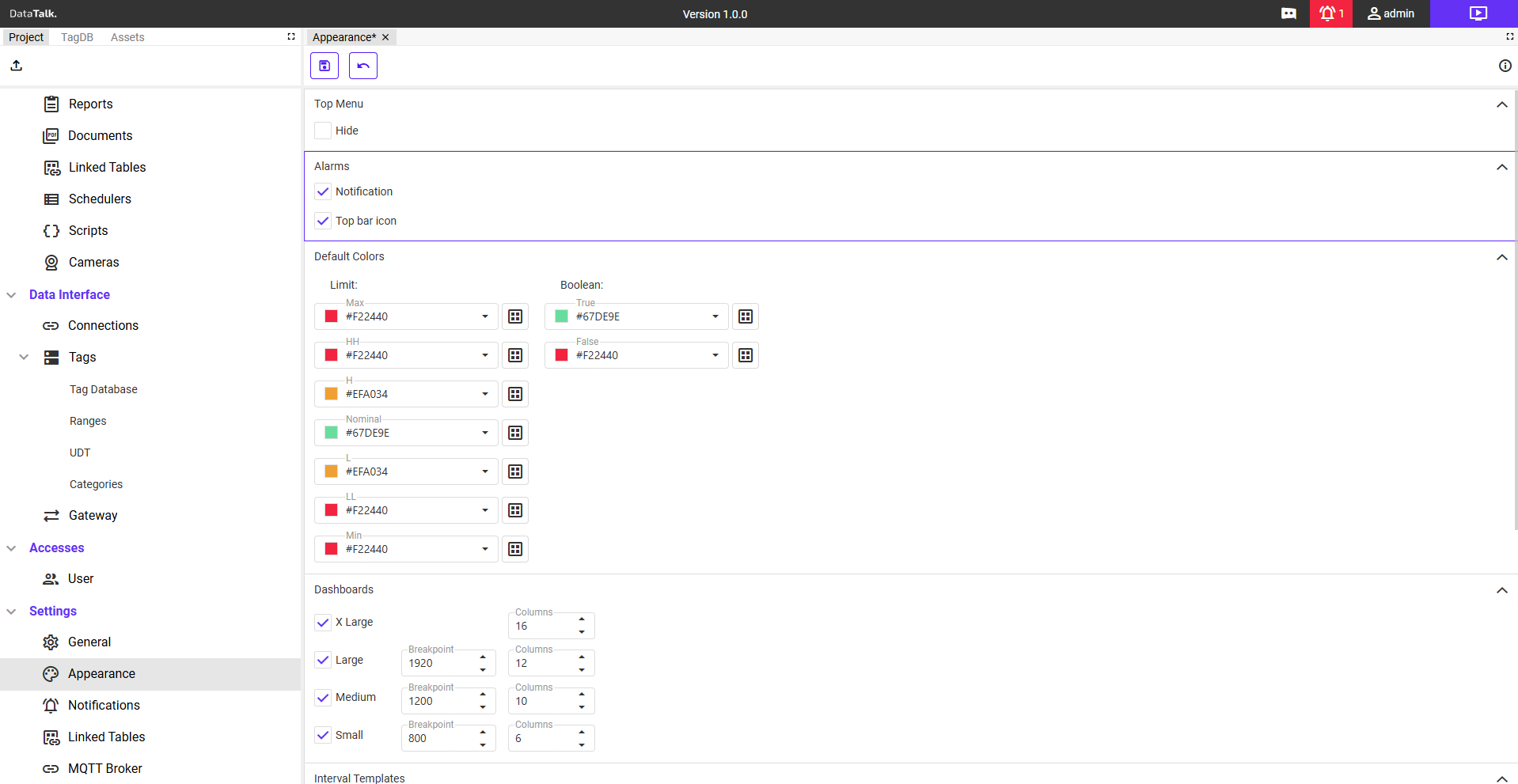The Interface and Notifications Configuration section provides tools for customizing the project interface and managing alarm-related settings. These features ensure a tailored user experience, efficient navigation, and effective alert management.
Key Features:
1. Top Menu Visibility
- Purpose: Allows users to control the visibility of the top menu in the project interface.
- Enabled: Displays the top menu, making navigation between project sections easy.
- Disabled: Hides the top menu, creating a more minimalistic and focused workspace.
2. Default Colors for Limits
- Purpose: Customizes the color scheme for alarm thresholds, offering clear visual indicators for system status.
- Configurable color codes include:
- Max, HH (High High), H (High): Alerts for exceeding maximum thresholds.
- Nominal: Indicates optimal operating conditions.
- LL (Low Low), L (Low): Warnings for values below acceptable ranges.
- Min: Denotes the minimum threshold breach.
- Boolean Colors: Assign specific colors for True and False states, simplifying status recognition at a glance.
3. Dashboard Size limits
- Purpose: Customizes the size of the Dashboards to fit device screen size
- Default values are
- X LARGE: For resolutions above 1920px
Large: For resolutions up to 1920px
Medium: For resolutions up to 1200px
Small: For resolutions up to 800px
- X LARGE: For resolutions above 1920px
4. Interval Templates
- Purpose: Enables the creation and management of predefined time intervals for uniform application across the project.
- Benefits:
- Ensures consistency in interval settings.
- Reduces the need for repetitive manual adjustments.
- Ideal for scenarios requiring synchronized time-based triggers or events.
5. Alarms Configuration
- Purpose: Manages alarm notifications and their visibility within the interface.
- Options include:
- Enable/Disable Notifications: Controls whether alarms trigger notifications, ensuring alerts are received as needed.
- Top Bar Icon Visibility:
- Enabled: Displays the alarm icon in the top bar, providing a visual status alert.
- Disabled: Hides the icon, offering a cleaner and distraction-free interface.
Benefits:
- Enhanced User Experience: Streamlines the interface for efficient navigation and information display.
- Customizable Alerts: Improves alarm visibility and ensures notifications are appropriately configured for user requirements.
- Consistency: Interval templates and color coding provide uniformity across the project.
- Flexibility: Allows users to adapt the interface and alert systems to fit diverse project needs.
This section is vital for tailoring the user interface and alert management, ensuring that users can efficiently interact with and monitor their projects.