The runtime is not starting
Please check if your downloaded runtime hasn’t got size “0” Mb.
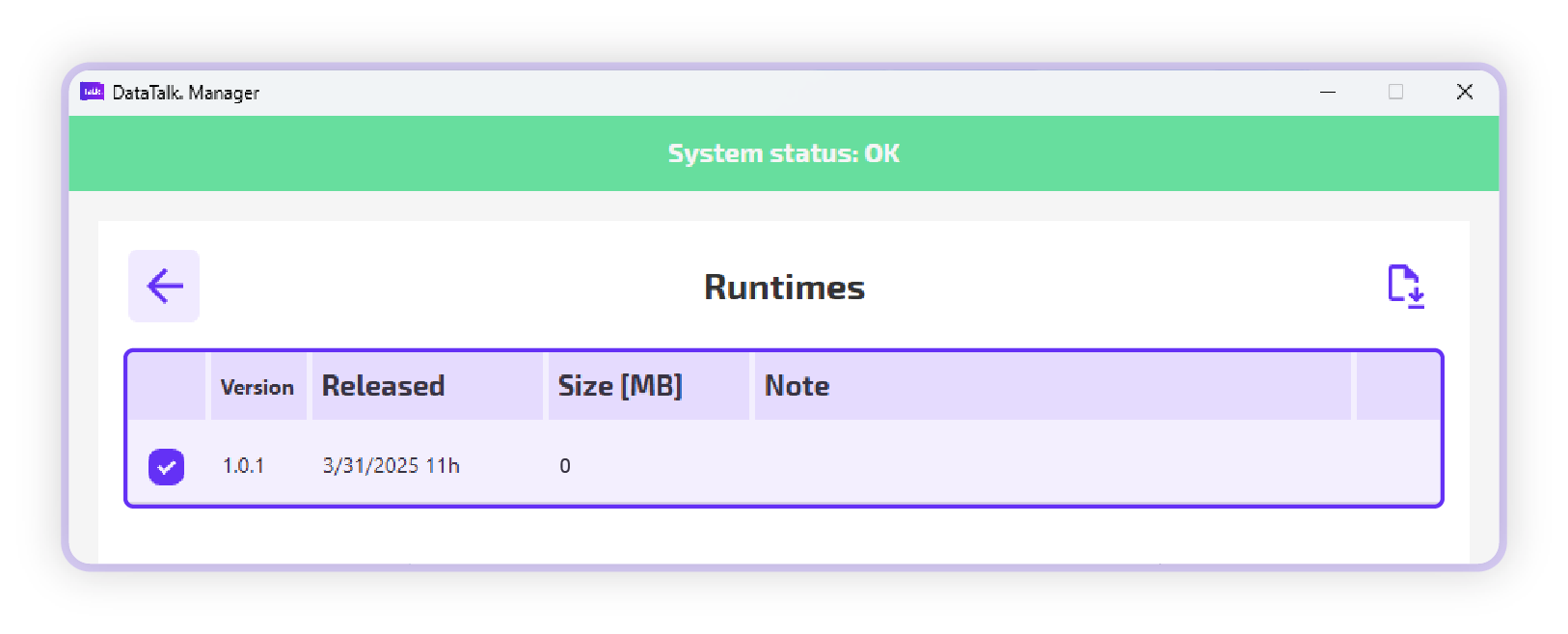
If yes then make sure that:
Windows
- Make sure you have virtualization enabled – head to the “Windows features” scroll down and allow “Virtual Machine platform”
- Open terminal as administrator and type “wsl” to check whether WSL is installed if not then follow the steps mentioned in output of terminal
Even tho the WSL should be installed automatically after finishing installation of .exe file there can be rare occasions when the WSL is not automatically installed - Make sure that virtualization is as well enabled in your BIOS – some systems require to allow this option as well, follow the steps of your motherboard manufacturer and search for virtualization option
Linux
- Make sure that docker is installed properly
Any operating system hosted on virtual machine
- Make sure that virtual machine has option for virtualization checked
If you have make sure of all these steps, please delete the 0 size runtime and re-download it, after re-download runtime should show size and you should be able to start runtime.
When I am trying to access localhost I don’t see DataTalk
Please make sure that there is no other service that would use the same HTTP/HTTPS ports as you have specified during installation (Default HTTP: 80 and HTTPS: 443)
When it comes to Windows devices usually there is Windows IIS (Internet information services) webserver running by default on HTTP port 80, please make sure to either disable this Windows feature according to the Microsoft manual, or install DataTalk on different ports.
DataTalk Manager has stopped working after certain amount of time
In the past, we have experienced some clients mainly from the corporate companies reporting that DataTalk Manager has stopped working.
The issue is that corporations that an IT company is managing don’t allow or set newly created users under Windows accounts to have their passwords never expire, or their passwords are set to expire after a certain amount of time.
When the DataTalk Manager application is installed, it creates a mySCADAsrv user who runs the DataTalk service. If the user’s or the user’s own password expires, the DataTalk service is prevented from running.
To check whether you’re affected by this, open PowerShell and type the command bellow:
net users myscadasrvThis should return:
User name myscadasrv
Full Name mySCADAsrv
Comment DataTalk service
User's comment
Country/region code 000 (System Default)
Account active Yes
Account expires Never
Password last set 14/02/2025 12:42:57
Password expires Never
Password changeable 14/02/2025 12:42:57
Password required Yes
User may change password No
Workstations allowed All
Logon script
User profile
Home directory
Last logon 28/03/2025 06:37:27
Logon hours allowed All
Local Group Memberships *Administrators *Users
Global Group memberships *None
The command completed successfully.Account expires and password expires should both be set never to expire
If you’re affected by some of the variables set to expire run commands below:
WMIC --% USERACCOUNT WHERE Name="myscadasrv" SET PasswordExpires=FALSEnet user myscadasrv /expires:neverThis should set all the variables never to expire. We recommend, after doing this change, checking if it’s all still set to never expire, as IT department can update these rules remotely without letting you know. if the problem occurs again, get in touch with the IT department stop updating the expiration of this user