DataTalk can only be installed on Windows 11 or newer. Ensure that virtualization is enabled in the system’s BIOS/UEFI settings or inside your virtual machine settings. The exact requirement applies to installation on both desktop and server devices.
Key Considerations for Installation
WSL Dependency
- DataTalk relies on Windows Subsystem for Linux (WSL) for its operation.
- Ensure that no other software or configurations interfere with the functionality of WSL on your device.
Port Configuration
- During installation, carefully select the ports for the web server.
- Ensure that other services do not already use the selected ports to avoid conflicts.
By following these guidelines, you can ensure a smooth installation and optimal performance of DataTalk.
Installation manual
Once you have made sure that your OS is compatible with DataTalk Manager requirements, download the .exe file installation that is being used to install DataTalk Manager.
When the .exe file is downloaded, double-click on it to start the installation process. You will be asked to agree on license agreement.
In the next step you will be asked to which directory DataTalk should be installed.
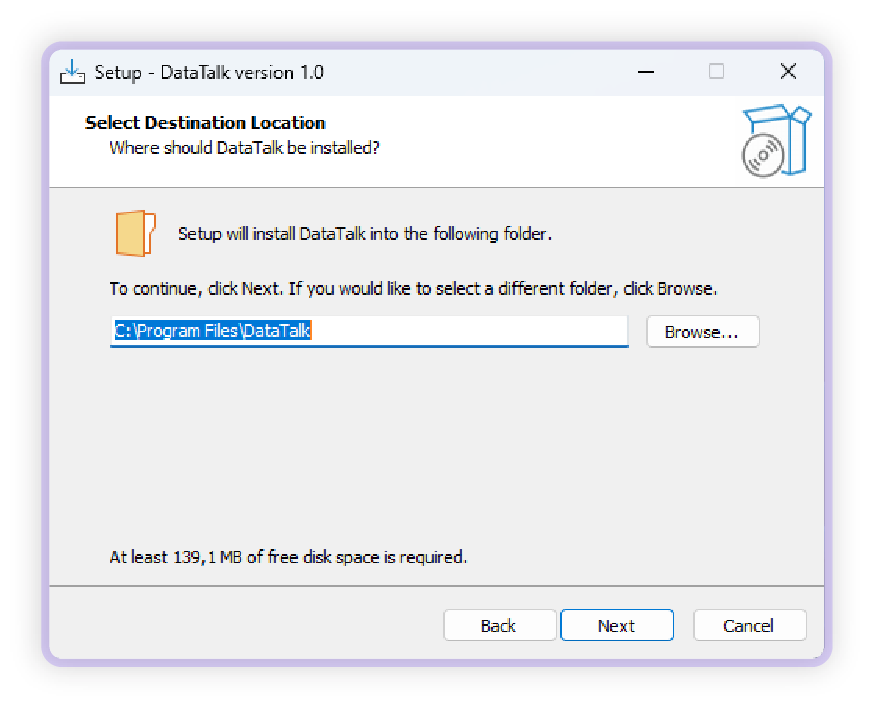
After that you can select directories for the runtime and project (If you don’t want to use default ones).
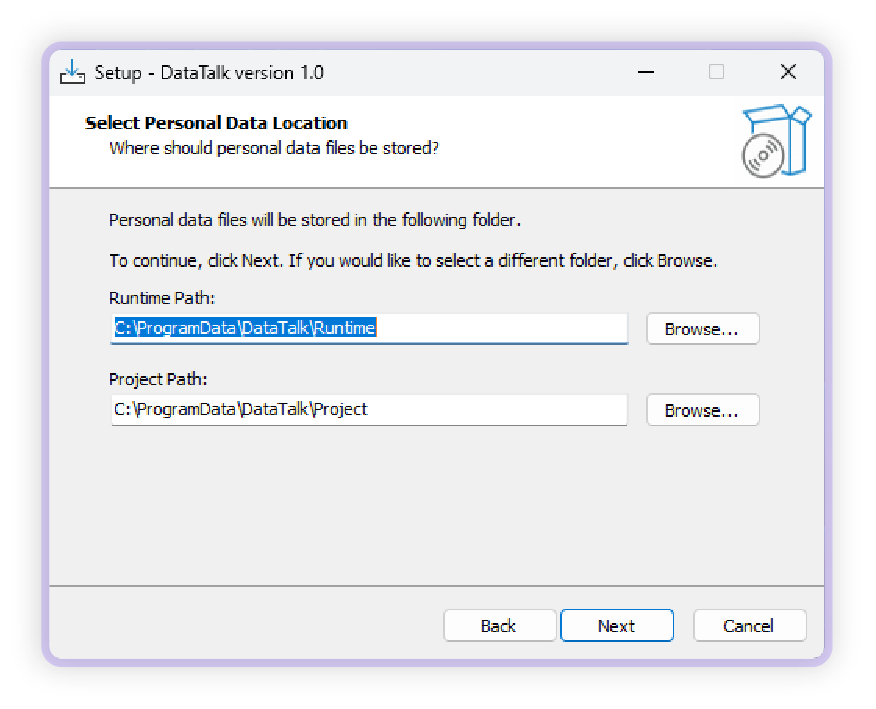
Then you choose the HTTP and / HTTPS ports (Default ones 80 and 443).
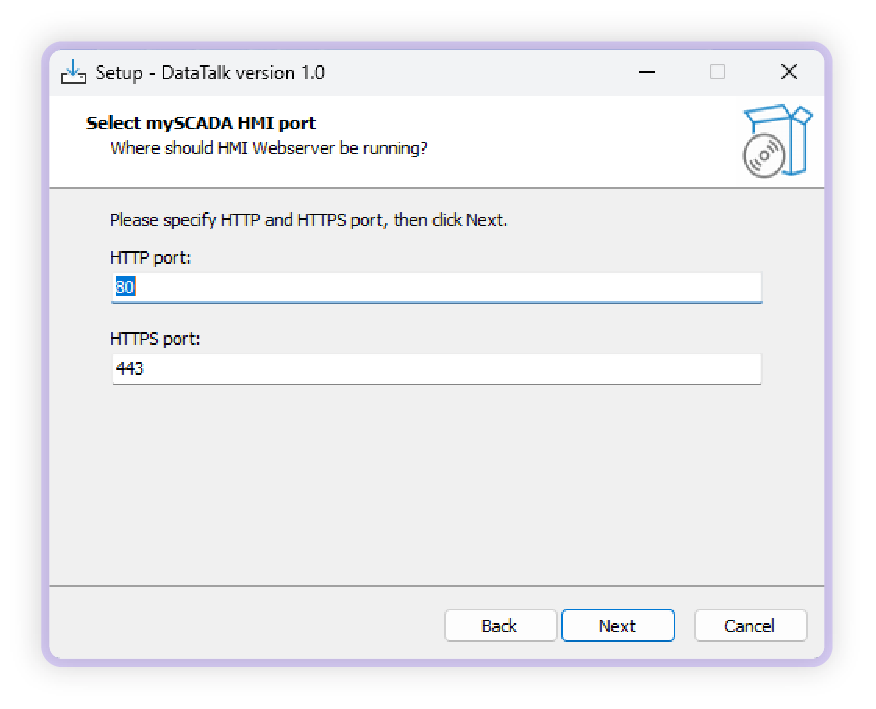
You set the password. This password will be used every time you will want to do any changes or even run/stop runtime because of security reasons. Without knowing the password, you can’t make any changes, so please choose wisely as well the password can’t be reset, the only way to do so is by uninstalling and installing the DataTalk Manager again.
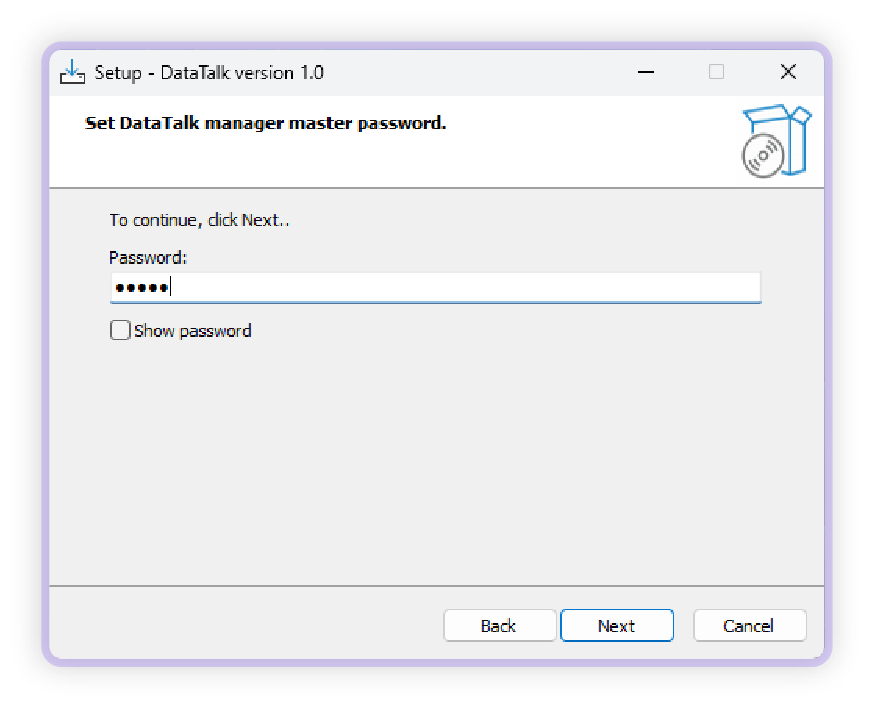
The last step will show you all the directories that you have selected; if everything is correct, click to install, and the DataTalk Manager will be installed into your device.
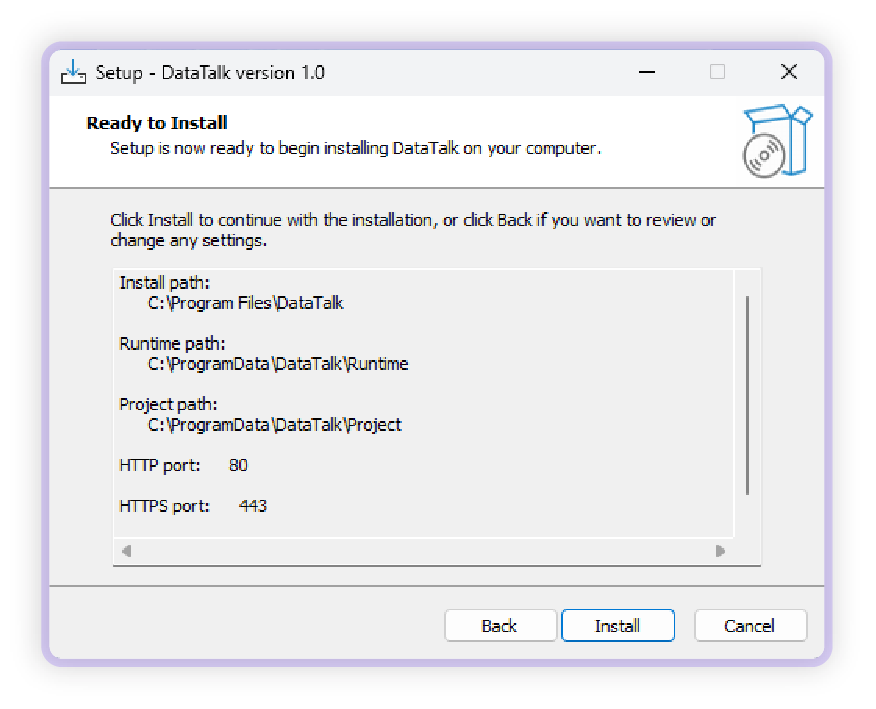
After the installation is finished, you will be asked to reboot your computer. After the reboot is finished, the DataTalk Manager will ask for additional agreements on installation—it will install the WSL Linux subsystem. Without this step, the DataTalk Manager won’t be functional!

When the Linux subsystem is installed, it will automatically start the DataTalk manager and try to import the latest version from the Internet. If the Internet connection is not available, you must download the DataTalk runtime on the device that has an Internet connection, store it on a flash disk or some removable media, and then import it manually according to the DataTalk Manager UI manual.
Having trouble?